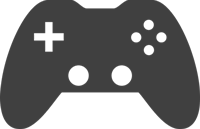How to Stream on Twitch:
Streaming to Twitch involves broadcasting live video content to the Twitch platform, allowing viewers to watch and interact with the stream in real-time. Twitch is a popular platform for gamers, content creators, and various other communities to share their live experiences. Here's a basic overview of the process:
- Twitch Account:
- To start streaming on Twitch, you need to have a Twitch account. You can create one by visiting the Twitch website and signing up.
- Streaming Software:
- You'll need streaming software to capture and broadcast your content to Twitch. Popular choices include OBS Studio (Open Broadcaster Software) and Streamlabs OBS. These tools allow you to configure your stream, manage sources (like your webcam, game capture, or screen share), and control the overall broadcast settings.
- Setting up Scenes and Sources:
- Within your streaming software, you'll set up scenes, which are different layouts or configurations for your stream. You can add sources to these scenes, such as your game capture, webcam feed, overlays, and alerts.
- Twitch Stream Key:
- To link your streaming software with your Twitch account, you'll need a stream key. This key is unique to your Twitch account and is used to authenticate your stream. You can find your stream key in the Twitch dashboard under the "Settings" section.
- Configure Stream Settings:
- Before going live, configure your stream settings, including video quality, bitrate, and audio settings. Make sure your internet connection is stable to avoid disruptions during your stream.
- Go Live:
- Once everything is set up, click the "Go Live" button in your streaming software. This will start broadcasting your content to your Twitch channel.
- Interaction:
- Twitch is known for its interactive features. Viewers can chat in real-time, and streamers can respond to questions and comments. Engaging with your audience can enhance the streaming experience.
- Ending the Stream:
- When you're ready to end your stream, make sure to properly conclude your broadcast. Your stream will automatically be saved as a past broadcast on your Twitch channel, and viewers can watch it later.
- Building a Community:
- Consistency and engagement are key to building a community on Twitch. Regularly streaming, interacting with viewers, and promoting your content on social media can help grow your audience.
Remember to adhere to Twitch's community guidelines and terms of service while streaming. This includes respecting copyright laws and maintaining a positive and inclusive environment for your viewers.